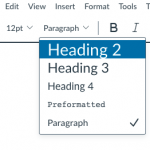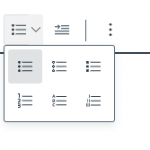by MU Instructional Designers
February 10, 2023
10-15 min read
What do we mean by “accessible”? Making a course more accessible means that you use tools and strategies to make the course content available to a diverse set of learners with different needs. These accessibility strategies are part of the fabric of a Messiah University worldview because they reduce barriers so that everyone can participate. When we only design for one type of learner others are disadvantaged and not only does engagement suffer, but students overall miss out on the richness of hearing different perspectives.
Creating Accessible Content: Top 5 Strategies
The Dynamic Duo have highlighted some of the most important strategies for digital accessibility in the list below:
- Descriptive Links – use text that indicates what the link is for instead of filenames (e.g. “ECON 110 Syllabus FA21” instead of “syllabus.docx” or “Tutorial for VoiceThread” instead of “click here”
- Alt Text – briefly describe the image (e.g. people playing board game)
- Captions/Transcripts – make the audio and/or visual content in your videos and podcasts/infographics available to a wider audience
- Text Formatting – use headers to organize content and lists for bulleted or numbered lists (in Canvas and Microsoft Office, look for the “paragraph” dropdown and the list icon)
- Color Contrast – If you use colored text, make sure that there is sufficient contrast so that text is readable for folks with low vision.
Faculty Focus and the Technological University at Dublin have similar lists for getting started that you may want to check out also.
Checking Content for Accessibility
When you’ve already created content or you’re considering using content created by others, there are some helpful (often free) tools that you can use to evaluate for digital accessibility:
- Canvas: Canvas has it’s own built-in accessibility checker for content on pages, announcements, assignments, etc. Learn More: How do I use the Accessibility Checker in the Rich Content Editor?
- Webpages: To evaluate the accessibility of web content (articles, blog posts, etc.), you might want to check out a browser extension that evaluates accessibility like WAVE or web tools like ANDI.
- Software Applications: Most programs now have accessibility check tools built into their design, so you can ensure that documents are accessible too. Here are a couple popular ones:
- Microsoft Office / 365 Apps (Word documents, PowerPoints, Outlook/emails, etc.)
- Adobe Acrobat Pro (PDFs)
Next Level
Once you’ve mastered the basics above, we recommend expanding your toolbox with these resources:
- “Dos and Don’ts on Designing for Accessibility,” from the UK Government blog (has great posters on various forms of disability)
- “WCAG 2 Checklist,” from WebAIM (more technical guide to making electronic content accessible)
- “Issues in EdTech: Accessibility,” from the Dynamic Duo (discusses the WCAG guidelines in the context of online content)
- Resources for accessibility in Canvas:
If you’d like to learn more about digital accessibility, you can check out our annotated bibliography on accessibility for further resources.