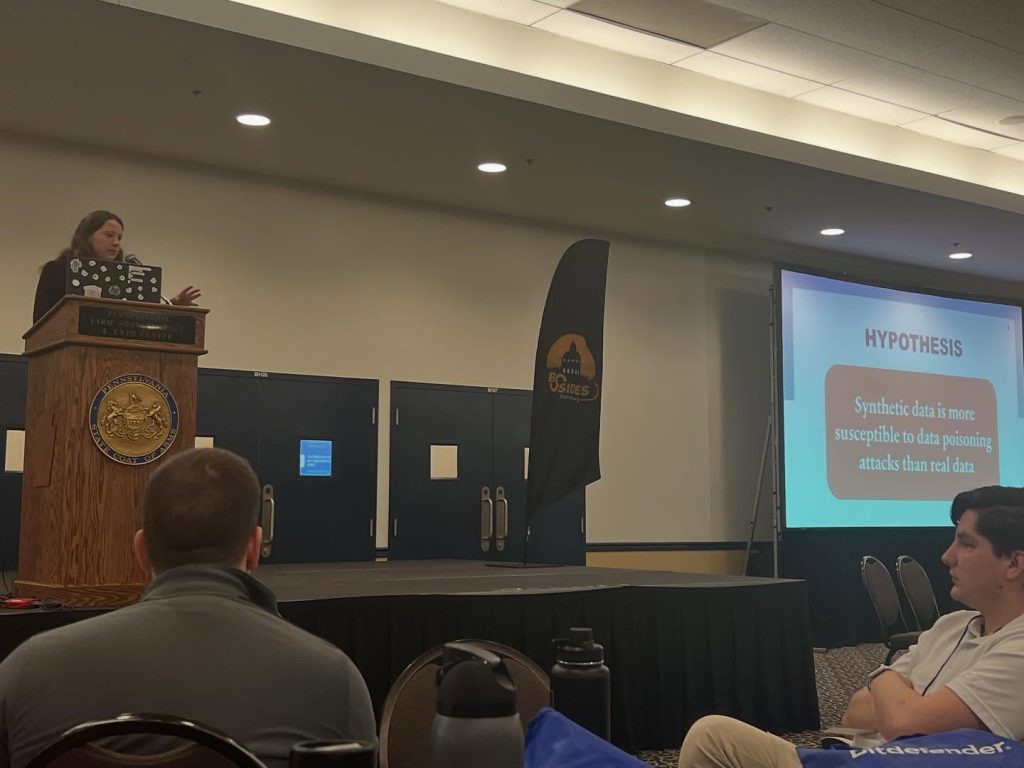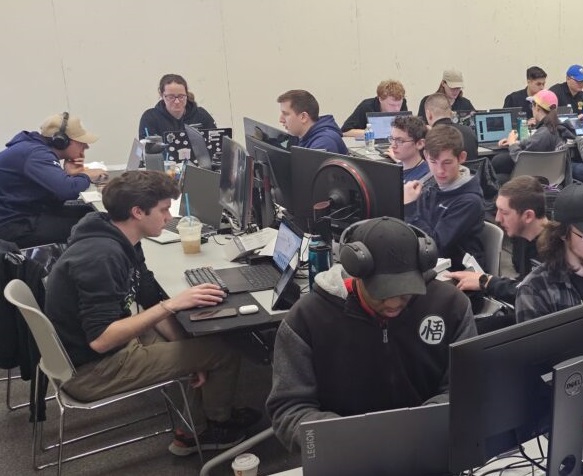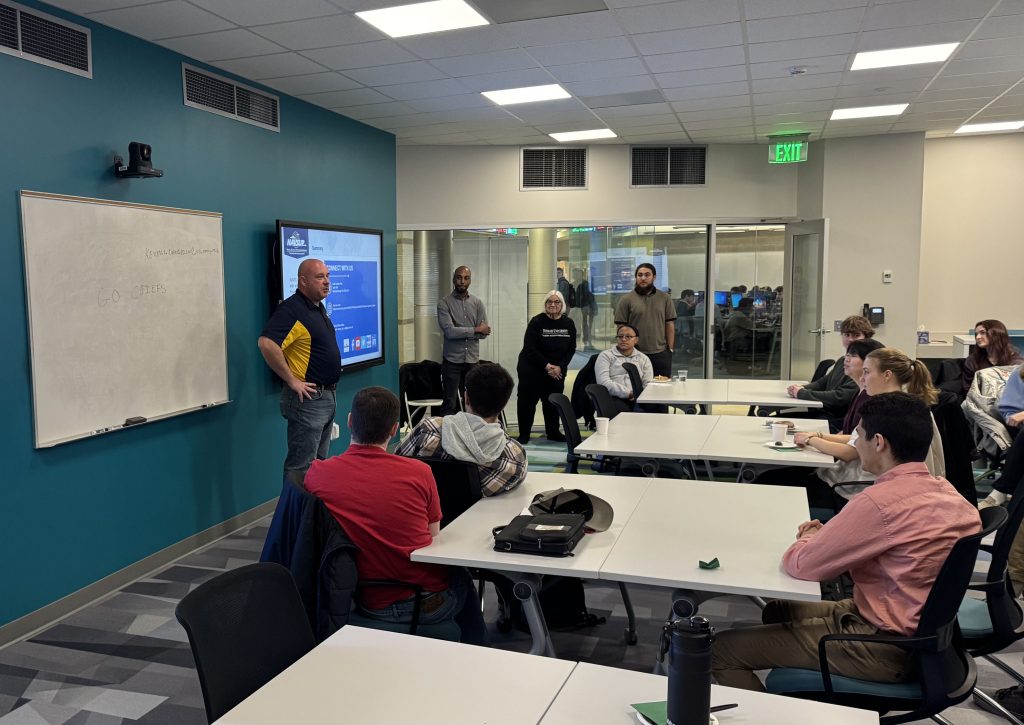We had the pleasure of once again hosting high school students for our annual Cyber Camp on June 9-12! Twenty-four students from Pennsylvania and Maryland came to learn about the foundations of cybersecurity and to get a small taste of college life on Messiah’s campus.
This year, we had several special guests join us from the cybersecurity industry. Representatives from the Navy Business Systems Center in Mechanicsburg joined us to talk about opportunities in the DOD. Jobe Beckhom, Associate Director of Ediscovery, DFIR and Cybersecurity at Verizon, spoke to us about risk and incident response. Director of Threat Intelligence at Mastercard, Sharon Flategraff, led us in a KC7 cyber gaming challenge. Allen Snook, Director of Information Security at Messiah University, gave us a tour of the Security Operations Center, where our interns work each semester gaining real-world cybersecurity experience. Allen was joined by several of our cybersecurity students, who spoke to us about their experience working in the SOC and guided us through several Graylog exercises to find network intruders. Vinny Sakore, Vice President at Arete, spoke to campers about threat actors and ransomware.
The students seemed to enjoy hearing from our guests, learning new concepts such as C-I-A, Linux, python, threats, online safety, cryptography, firewalls and more, and working on fun cyber gaming challenges. The games were a big hit, and proved to be a great way to expand students’ understanding of the concepts taught. We are already planning for more gaming challenges for next year, as well as other things to make Cyber Camp 2026 even more successful!
Thank you to all our students from Cyber Camp 2025 – you were what made this camp so great. We enjoyed spending time with you and we look forward to seeing how cybersecurity plays a role in your path moving forward. Thanks also to the parents for your support of us and of the students.
Enjoy photos from this year’s camp!