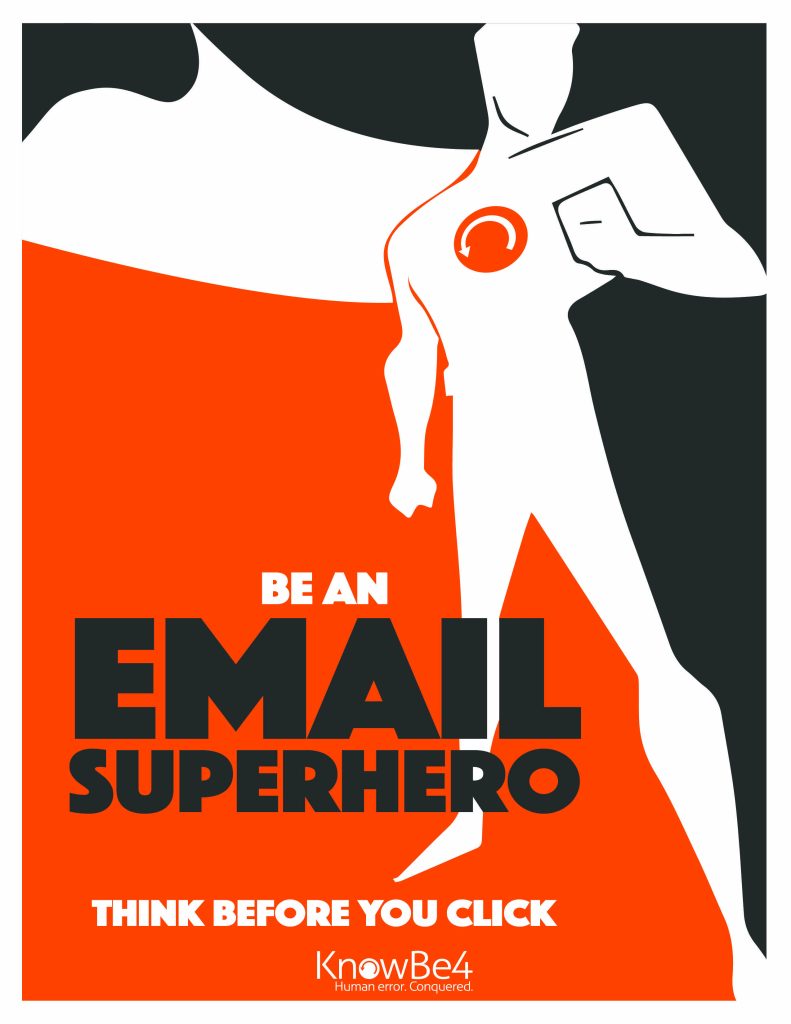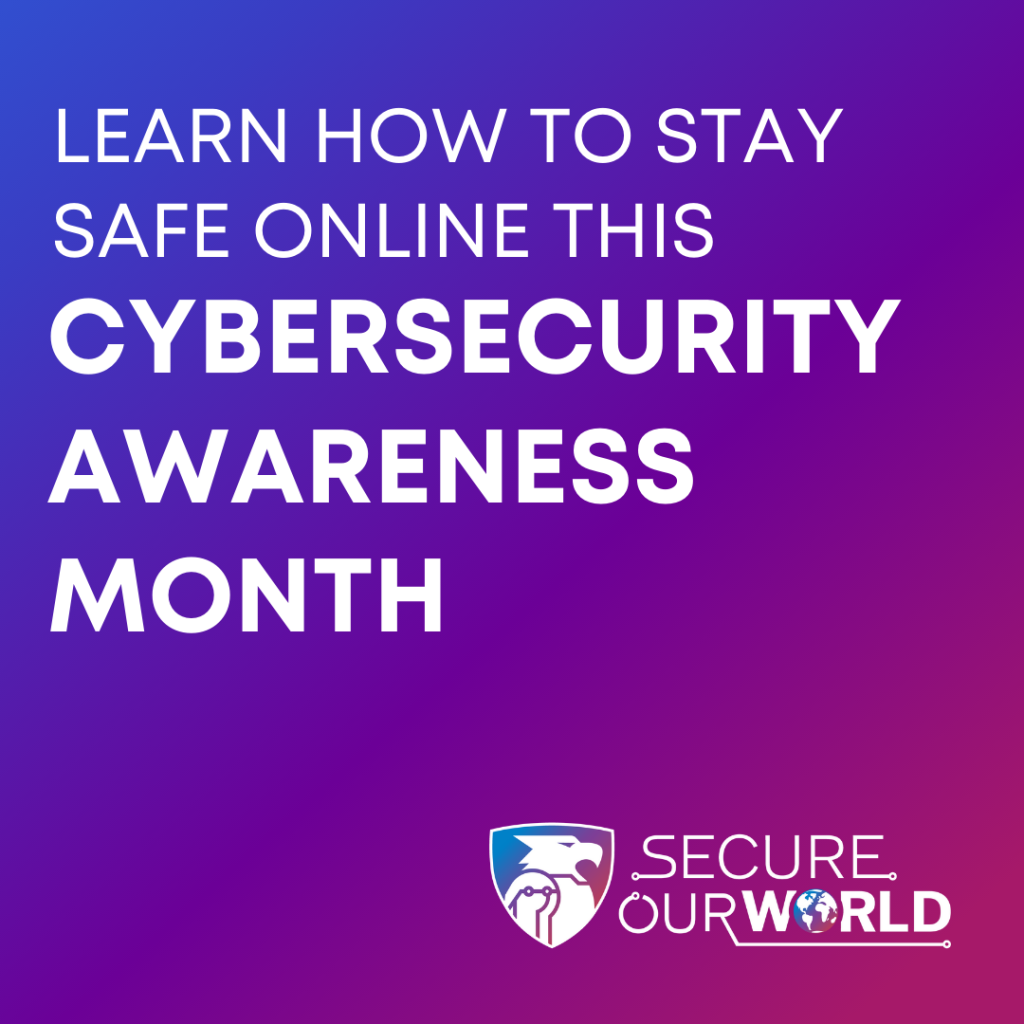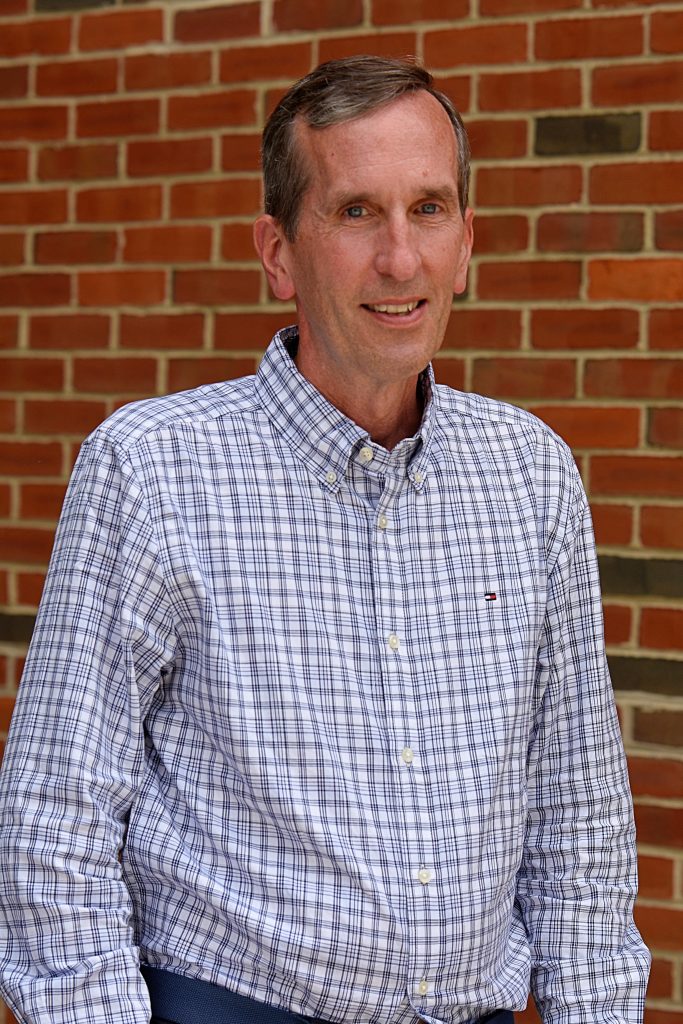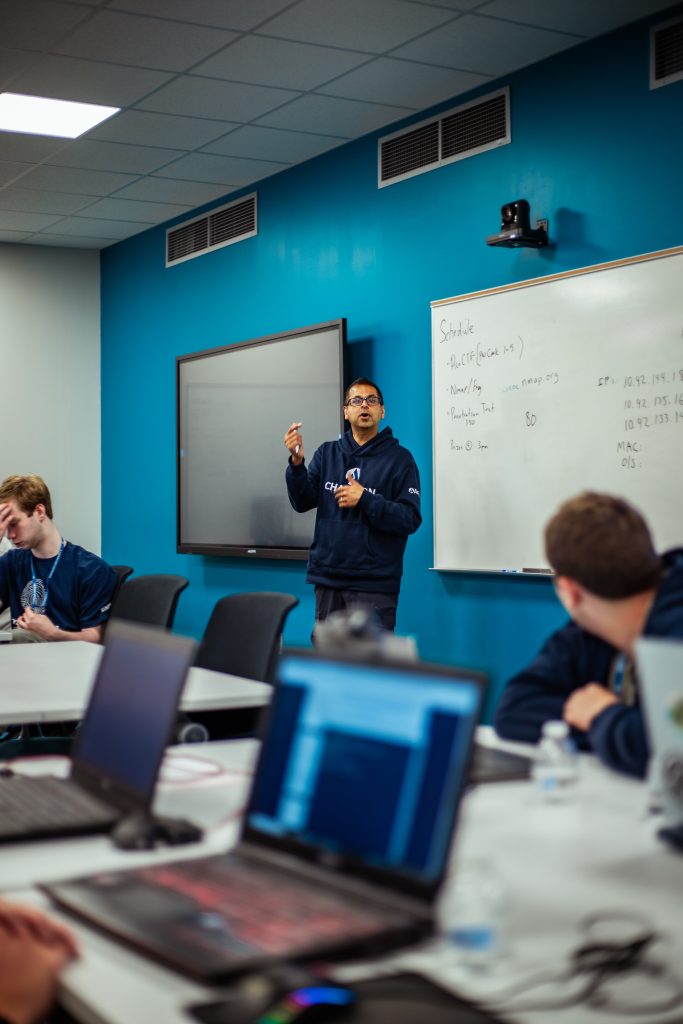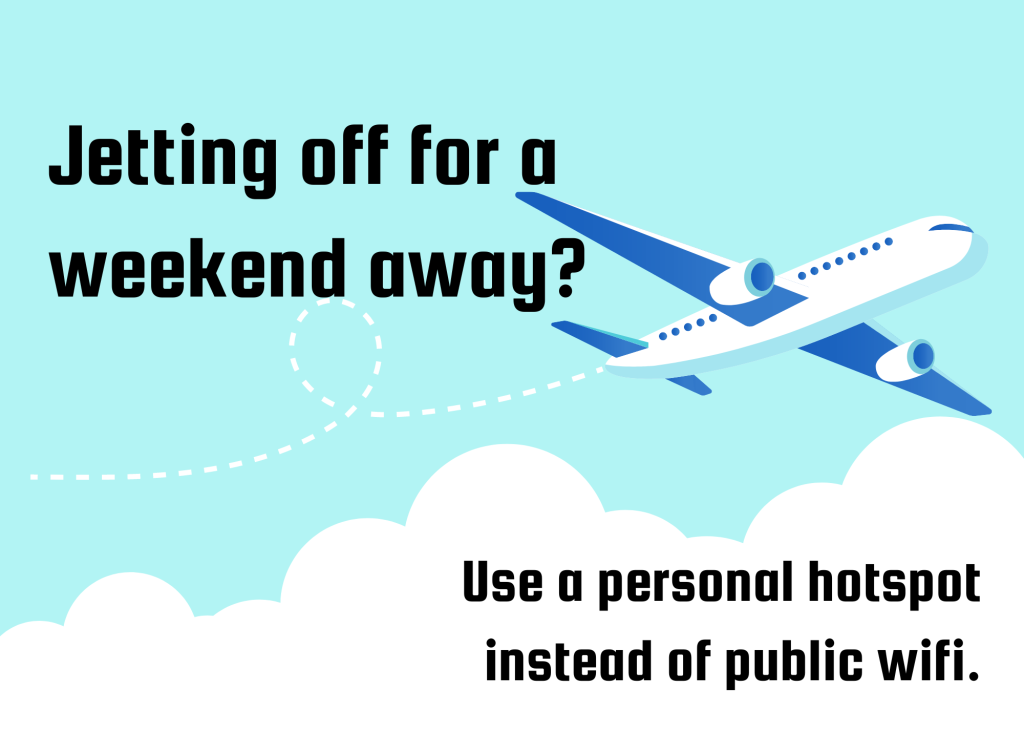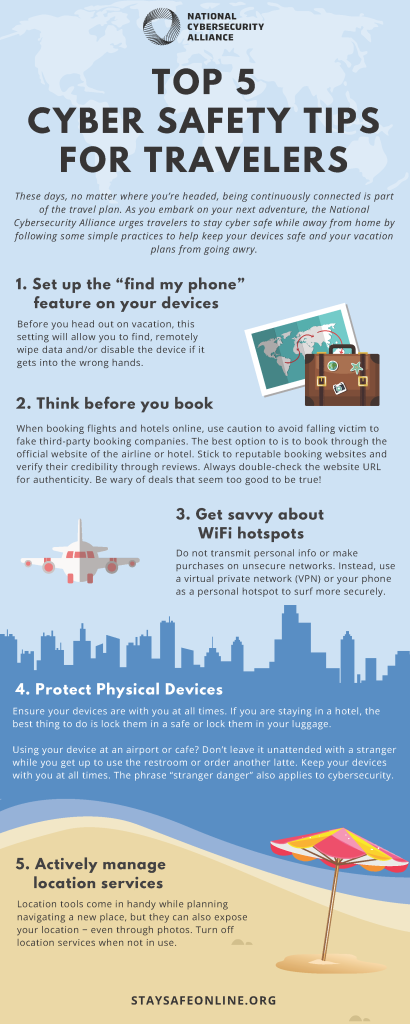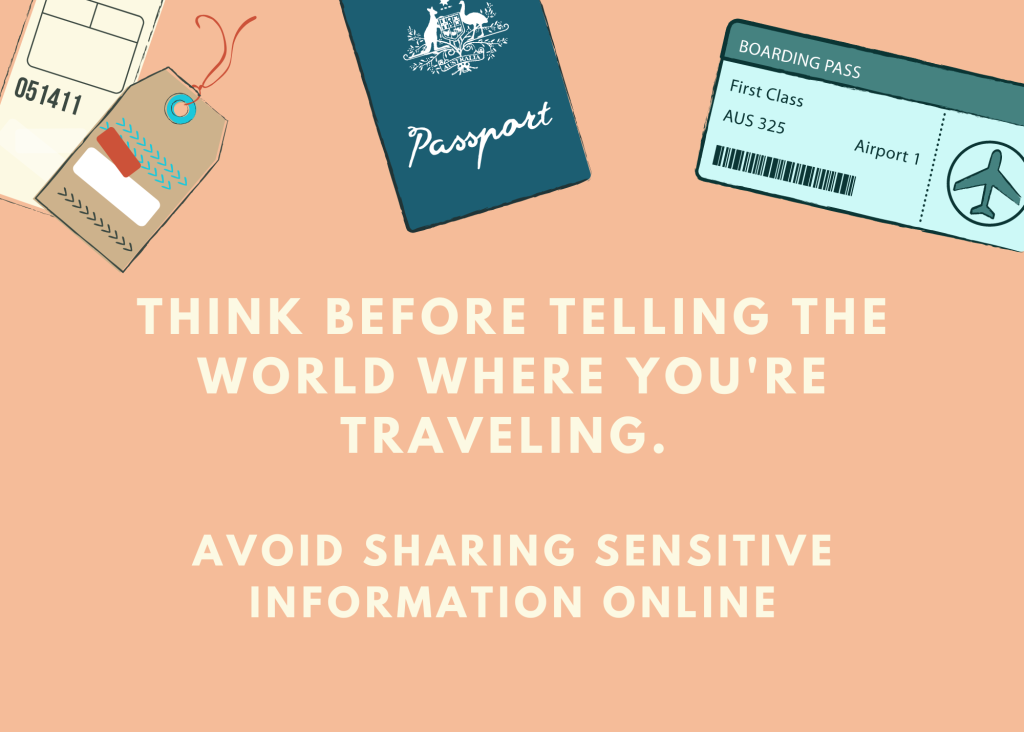Welcome to the final week of Cybersecurity Awareness Month 2023! We hope you enjoyed our posts on top ways to increase password security, your guide to MFA, and how to not give in to phishing. This week we’re talking about how software updates can help you and your family stay safe online. Read on and spread the word! 🙌
Think twice before putting off updates!
Many people might select “Remind me later” when they see an update alert. However, many software updates are created to fix security risks. Keeping software up to date is an easy way for us to stay safer online. To make updates even more convenient, turn on the automatic updates in the device’s or application’s security settings.
Keep Software Up to Date with Three Simple Steps
1. Watch for notifications
Our devices will usually notify us that we need to run updates. This includes our devices’ operating systems, programs and apps. It’s important to install ALL updates, especially for our web browsers and antivirus software.
2. Install updates as soon as possible
When notified about software updates, especially critical updates, we should be sure to install them as soon as possible. Malicious online criminals won’t wait, so we shouldn’t either!
3. Turn on automatic updates
With automatic updates, our devices will install updates without any input from us as soon as the update is available—Easy!
To turn on the automatic updates feature, look in the device’s settings, possibly under Software or Security. Search settings for “automatic updates” if needed.
Why It’s So Important to Update Promptly
👉If a criminal gets into our devices through a security flaw, they will look for sensitive information to exploit. Technology providers issue software updates to “patch” security weak spots as quickly as they can. If we don’t install them, they can’t protect us.
Software updates can also:
• Fix bugs
• Improve performance
• Add features that can enhance our experience
To round out this month’s focus, here’s a family hard at work putting into practice some of the tips we’ve been talking about: